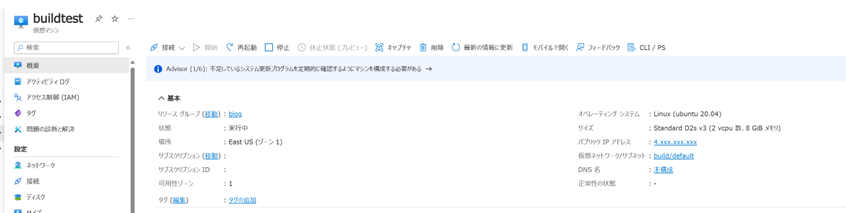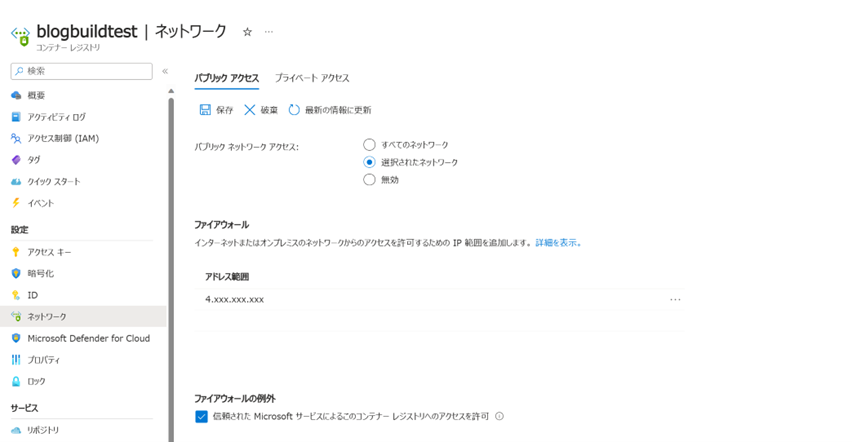この記事はMicrosoft Azure Tech Advent Calendar 2023 の 22 日目の記事になります。
こんにちは! Azure テクニカル サポート チームの川畑です。
ACR のパブリック ネットワーク アクセス機能とは ACR では、お客様のコンテナー イメージなど OCI アーティファクトをより安全に管理いただくために、ACR にアクセス可能な端末を制限するためのパブリック ネットワーク アクセス機能を提供しております。
「すべてのネットワーク」
「選択されたネットワーク」
警告
この設定を入れることによって、Azure Portal からリポジトリの情報を参照できなくなる 場合があります。
これは、Azure Portal を用いて ACR へアクセスしているクライアント端末の IP アドレスが許可されていないためとなります。
そのため、Azure Portal より ACR 内の情報を参照する必要がある場合には、クライアント端末のパブリック IP アドレスを許可してください。
「無効」https://learn.microsoft.com/ja-jp/azure/container-registry/container-registry-private-link
ACR ビルドとは ACR ビルドとは、お客様のクライアント端末上ではなく、Azure が管理している各リージョンに存在する ACR 用のエージェントを用いてコンテナー イメージを作成する機能となります。
この機能を用いることで、お客様のクライアント端末にて Docker などのコンテナー ランタイムをインストールすることなく、Azure が用意しているエージェントを用いてコンテナー イメージを作成、ACR へプッシュすることが出来ます。
下記 は ACR ビルドの実行結果の一例となります。
まずは、Docker イメージを作成するために Dockerfile を用意します。
1 2 3 $ echo "FROM mcr.microsoft.com/hello-world" > Dockerfile $ cat Dockerfile FROM mcr.microsoft.com/hello-world
それでは、この Dockerfile を基に ACR ビルドを使って Docker イメージの作成、ACR へプッシュを行います。
1 2 3 4 5 6 7 8 9 10 11 12 13 14 15 16 17 18 19 20 21 22 23 24 25 26 27 28 29 30 31 32 33 34 35 36 37 38 39 40 41 42 43 44 45 46 47 48 49 50 51 52 53 54 55 56 57 $ az acr build --registry blogbuildtest --image buildtest/hello-world:v1 --file Dockerfile . Packing source code into tar to upload... Uploading archived source code from '/tmp/build_archive_6d41a3f0c1e24e1cbac736d1b271ad6c.tar.gz'... Sending context (345.000 Bytes) to registry: blogbuildtest... Queued a build with ID: ca1 Waiting for an agent... 2023/12/11 05:16:49 Downloading source code... 2023/12/11 05:16:49 Finished downloading source code 2023/12/11 05:16:50 Using acb_vol_4cfc16ec-0963-4b43-8581-f87207679198 as the home volume 2023/12/11 05:16:50 Setting up Docker configuration... 2023/12/11 05:16:50 Successfully set up Docker configuration 2023/12/11 05:16:50 Logging in to registry: blogbuildtest.azurecr.io 2023/12/11 05:16:51 Successfully logged into blogbuildtest.azurecr.io 2023/12/11 05:16:51 Executing step ID: build. Timeout(sec): 28800, Working directory: '', Network: '' 2023/12/11 05:16:51 Scanning for dependencies... 2023/12/11 05:16:51 Successfully scanned dependencies 2023/12/11 05:16:51 Launching container with name: build Sending build context to Docker daemon 3.072kB Step 1/1 : FROM mcr.microsoft.com/hello-world latest: Pulling from hello-world 1b930d010525: Pulling fs layer 1b930d010525: Verifying Checksum 1b930d010525: Download complete 1b930d010525: Pull complete Digest: sha256:92c7f9c92844bbbb5d0a101b22f7c2a7949e40f8ea90c8b3bc396879d95e899a Status: Downloaded newer image for mcr.microsoft.com/hello-world:latest ---> fce289e99eb9 Successfully built fce289e99eb9 Successfully tagged blogbuildtest.azurecr.io/buildtest/hello-world:v1 2023/12/11 05:16:52 Successfully executed container: build 2023/12/11 05:16:52 Executing step ID: push. Timeout(sec): 3600, Working directory: '', Network: '' 2023/12/11 05:16:52 Pushing image: blogbuildtest.azurecr.io/buildtest/hello-world:v1, attempt 1 The push refers to repository [blogbuildtest.azurecr.io/buildtest/hello-world] af0b15c8625b: Preparing af0b15c8625b: Pushed v1: digest: sha256:92c7f9c92844bbbb5d0a101b22f7c2a7949e40f8ea90c8b3bc396879d95e899a size: 524 2023/12/11 05:16:54 Successfully pushed image: blogbuildtest.azurecr.io/buildtest/hello-world:v1 2023/12/11 05:16:54 Step ID: build marked as successful (elapsed time in seconds: 1.093391) 2023/12/11 05:16:54 Populating digests for step ID: build... 2023/12/11 05:16:54 Successfully populated digests for step ID: build 2023/12/11 05:16:54 Step ID: push marked as successful (elapsed time in seconds: 1.829038) 2023/12/11 05:16:54 The following dependencies were found: 2023/12/11 05:16:54 - image: registry: blogbuildtest.azurecr.io repository: buildtest/hello-world tag: v1 digest: sha256:92c7f9c92844bbbb5d0a101b22f7c2a7949e40f8ea90c8b3bc396879d95e899a runtime-dependency: registry: mcr.microsoft.com repository: hello-world tag: latest digest: sha256:92c7f9c92844bbbb5d0a101b22f7c2a7949e40f8ea90c8b3bc396879d95e899a git: {} Run ID: ca1 was successful after 6s
しかしながら、上述の通り、ACR ビルドは Azure にて管理している各リージョンに存在する ACR 用のエージェントによってコンテナー イメージの作成、ACR へのプッシュをする機能であるため、ACR 用のエージェントからお客様の ACR へのアクセス が行われます。
このアクセスには、パブリック IP アドレスが使われているため、ACR の Firewall 機能を用いてパブリック アクセスを防がれている ACR へのアクセスが失敗することが予想されます。
試しに Azure VM を用意し、この Azure VM が利用しているパブリック IP アドレスを ACR の Firewall 機能によって許可します。
この設定の場合、Azure VM から ACR への通信は成功するため、ACR からコンテナー イメージの取得等は実行できますが、ACR ビルドは失敗します。
作成した Azure VM は以下の通りであり、割り当てられたパブリック IP アドレスは 4.xxx.xxx.xxx となります。
1 2 3 4 5 6 7 8 9 10 $ docker pull blogbuildtest.azurecr.io/buildtest/hello-world:v1 v1: Pulling from buildtest/hello-world 1b930d010525: Pull complete Digest: sha256:92c7f9c92844bbbb5d0a101b22f7c2a7949e40f8ea90c8b3bc396879d95e899a Status: Downloaded newer image for blogbuildtest.azurecr.io/buildtest/hello-world:v1 blogbuildtest.azurecr.io/buildtest/hello-world:v1 $ docker images REPOSITORY TAG IMAGE ID CREATED SIZE blogbuildtest.azurecr.io/buildtest/hello-world v1 fce289e99eb9 4 years ago 1.84kB
docker pull コマンドによってコンテナー イメージを ACR から取得出来ました。
1 2 3 4 5 6 7 8 9 10 11 12 13 14 15 16 $ az acr build --registry blogbuildtest --image buildtestfromvm/hello-world:v1 --file Dockerfile . Packing source code into tar to upload... Uploading archived source code from '/tmp/build_archive_ba9f4b643e5b4b79b251d6213e8abd99.tar.gz'... Sending context (26.336 KiB) to registry: blogbuildtest... Queued a build with ID: ca2 Waiting for an agent... 2023/12/11 06:06:48 Downloading source code... 2023/12/11 06:06:48 Finished downloading source code 2023/12/11 06:06:48 Using acb_vol_f6e0b320-1247-4584-b5c3-c620a4d138e5 as the home volume 2023/12/11 06:06:48 Setting up Docker configuration... 2023/12/11 06:06:49 Successfully set up Docker configuration 2023/12/11 06:06:49 Logging in to registry: blogbuildtest.azurecr.io failed to login, ran out of retries: failed to set docker credentials: Error response from daemon: Get "https://blogbuildtest.azurecr.io/v2/": denied: client with IP '52.xxx. xxx. xxx ' is not allowed access. Refer https://aka.ms/acr/firewall to grant access. : exit status 1 Run ID: ca2 failed after 5s. Error: failed during run, err: exit status 1 Run failed
予想通り Failed となることが確認できました。
ACR ビルドの代替策 前置きが長くなってしまいましたが、上述のように ACR ビルドを用いてコンテナー イメージを作成する場合、ACR の Firewall 機能によってアクセスが防がれてしまう場合があります。
パブリック ネットワーク アクセスの設定を「すべてのネットワーク」に変更する
ACR のエージェントが利用するパブリック IP アドレスを許可する の IP アドレスを追加いただくことで事象が改善することが想定されます。https://www.microsoft.com/en-us/download/confirmation.aspx?id=56519
警告
ACR 含め Azure が利用するパブリック IP アドレスは動的なものであり、今後変更される可能性があります。
そのため、定期的もしくはアクセスが失敗するようになりましたら、最新の ACR のパブリック IP アドレスをご確認・更新いただく必要があります。
ACR タスクを利用するhttps://learn.microsoft.com/ja-jp/azure/container-registry/allow-access-trusted-services#trusted-services
ACR タスクは、ACR ビルドの制御等を行うことができ、ACR ビルド同様にコンテナー イメージの作成を行うことが可能となります。
ACR タスクのご紹介 上述の通り、ACR タスクでは、ACR ビルドと同様に ACR の機能を使ってコンテナー イメージを作成することが可能となります。
なお、おおまかな手順につきましては、下記ドキュメントにて記載されています。https://learn.microsoft.com/ja-jp/azure/container-registry/allow-access-trusted-services#example-acr-tasks
ACR タスクを作成する前に事前準備が必要となります。
ACR ビルドでは、コンテナー イメージの作成に使用していた Dockerfile を az acr build コマンドを実行したクライアント端末に存在していましたが、ACR タスクでは ACR のエージェントにてアクセスが可能な場所に配置する必要があります。
ACR に Dockerfile を配置するにあたり、オープン ソースにて開発がされている ORAS を使用します。https://learn.microsoft.com/ja-jp/azure/container-registry/container-registry-oci-artifacts
それでは、ORAS を使って Dockerfile を ACR にプッシュします。
1 $ oras push blogbuildtest.azurecr.io/hello-world.dockerfile:1.0 Dockerfile
今回は hello-world.dockerfile というリポジトリとしてプッシュしました。
1 $ az acr task create -t <イメージ名> --registry <ACR 名> --name <タスク名> --context oci://<ACR 名>.azurecr.io/<Dockerfile の OCI アーティファクト名>:<Tag> --file <Dockerfile名> --assign-identity <[system] | マネージド ID のリソース ID> -g <リソース グループ名>
今回の環境では、下記のコマンドとなります。
1 $ az acr task create -t helloworld --registry blogbuildtest --name helloworldtask --context oci://blogbuildtest.azurecr.io/hello-world.dockerfile:1.0 --file hello-world.dockerfile --assign-identity [system]
なお、「信頼されたサービス」を利用してアクセスを行う場合には、ACR タスクにマネージド ID を利用する必要があります。
先ほど実行したコマンドにて、今回作成した ACR タスクにはシステム割り当てマネージド ID を利用するよう設定しているため、このシステム割り当てマネージド ID に必要な権限 (ACRPUSH) を割り当てます。
1 2 3 $ principalID=$(az acr task show --name helloworldtask --registry tasktest --query identity.principalId --output tsv -g blog) $ baseregID=$(az acr show --name blogbuildtest --query id --output tsv -g blog) $ az role assignment create --assignee $principalID --scope $baseregID --role acrpush
次に、ACR タスク “helloworldtask” に対して ACR “blogbuildtest” へのアクセスにマネージド ID を利用するよう設定を行います。
1 $ az acr task credential add --name helloworldtask --registry blogbuildtest --login-server blogbuildtest.azurecr.io --use-identity [system] -g blog
これで準備は完了です。それでは、ACR タスクを実行します。
1 2 3 4 5 6 7 8 9 10 11 12 13 14 15 16 17 18 19 20 21 22 23 24 25 26 27 28 29 30 31 32 33 34 35 36 37 38 39 40 41 42 43 44 45 46 47 48 49 50 51 52 $ az acr task run --name helloworldtask --registry blogbuildtest -g blog Queued a run with ID: cad Waiting for an agent... 2023/12/14 19:29:42 Downloading source code... 2023/12/14 19:29:45 Finished downloading source code 2023/12/14 19:29:45 Using acb_vol_efd7cb79-502a-47b0-8e44-9689138ae1cb as the home volume 2023/12/14 19:29:46 Setting up Docker configuration... 2023/12/14 19:29:46 Successfully set up Docker configuration 2023/12/14 19:29:46 Logging in to registry: blogbuildtest.azurecr.io 2023/12/14 19:29:47 Successfully logged into blogbuildtest.azurecr.io 2023/12/14 19:29:47 Executing step ID: build. Timeout(sec): 28800, Working directory: '', Network: '' 2023/12/14 19:29:47 Scanning for dependencies... 2023/12/14 19:29:47 Successfully scanned dependencies 2023/12/14 19:29:47 Launching container with name: build Sending build context to Docker daemon 2.048kB Step 1/1 : FROM mcr.microsoft.com/hello-world latest: Pulling from hello-world 1b930d010525: Pulling fs layer 1b930d010525: Verifying Checksum 1b930d010525: Download complete 1b930d010525: Pull complete Digest: sha256:92c7f9c92844bbbb5d0a101b22f7c2a7949e40f8ea90c8b3bc396879d95e899a Status: Downloaded newer image for mcr.microsoft.com/hello-world:latest ---> fce289e99eb9 Successfully built fce289e99eb9 Successfully tagged blogbuildtest.azurecr.io/helloworld:latest 2023/12/14 19:29:48 Successfully executed container: build 2023/12/14 19:29:48 Executing step ID: push. Timeout(sec): 3600, Working directory: '', Network: '' 2023/12/14 19:29:48 Pushing image: blogbuildtest.azurecr.io/helloworld:latest, attempt 1 The push refers to repository [blogbuildtest.azurecr.io/helloworld] af0b15c8625b: Preparing af0b15c8625b: Layer already exists latest: digest: sha256:92c7f9c92844bbbb5d0a101b22f7c2a7949e40f8ea90c8b3bc396879d95e899a size: 524 2023/12/14 19:29:49 Successfully pushed image: blogbuildtest.azurecr.io/helloworld:latest 2023/12/14 19:29:49 Step ID: build marked as successful (elapsed time in seconds: 1.140930) 2023/12/14 19:29:49 Populating digests for step ID: build... 2023/12/14 19:29:49 Successfully populated digests for step ID: build 2023/12/14 19:29:49 Step ID: push marked as successful (elapsed time in seconds: 0.898327) 2023/12/14 19:29:49 The following dependencies were found: 2023/12/14 19:29:49 - image: registry: blogbuildtest.azurecr.io repository: helloworld tag: latest digest: sha256:92c7f9c92844bbbb5d0a101b22f7c2a7949e40f8ea90c8b3bc396879d95e899a runtime-dependency: registry: mcr.microsoft.com repository: hello-world tag: latest digest: sha256:92c7f9c92844bbbb5d0a101b22f7c2a7949e40f8ea90c8b3bc396879d95e899a git: {} Run ID: cad was successful after 8s
これで、Firewall を有効化している ACR に対して、ACR タスクを用いてコンテナー イメージを作成することが出来ました。
さいごに この記事では、ACR のFirewall 機能を有効にした状態で ACR の機能を用いてコンテナー イメージをビルドする方法をご紹介しました。
本稿が皆様のお役に立ちましたら幸いです。
最後まで読んでいただきありがとうございました!
※本情報の内容(添付文書、リンク先などを含む)は、作成日時点でのものであり、予告なく変更される場合があります。